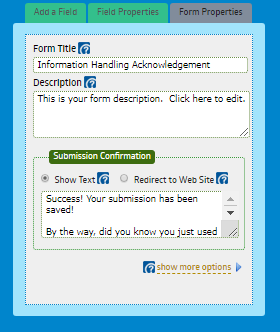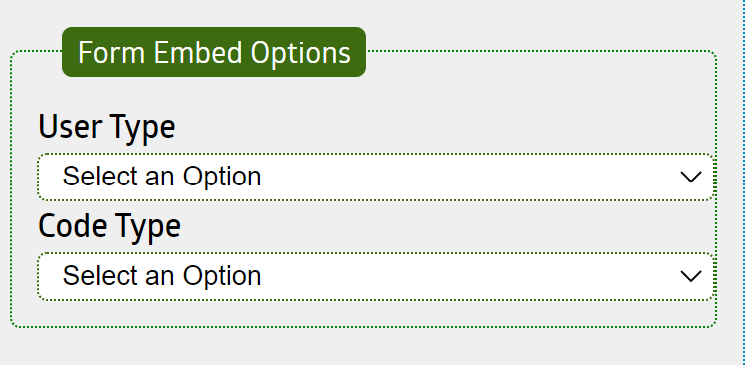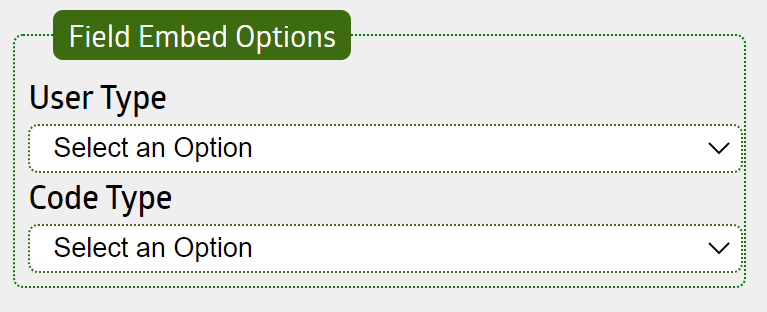Form Integration
Table of Contents
ToggleOverview
The IT Audit Machine is designed to create forms that can be easily integrated into an organization's existing website. Administrators can use the multiple embedded code options to link or deploy an ITAM form within an existing webpage utilizing a familiar coding method.
Integration Options
ITAM comes with multiple options to integrate your forms and your data, depending on the nature of the integration your organization desires. If you want to work with one of the 3rd party providers that have already provided an integration with ITAM, that option is available. If you want data from your ITAM Forms sent to your website via an API or Webhook, that option can be configured on your form. Finally, if you wish to link to or embed an ITAM form in your existing website, there is also a way to do that.
Existing Platform Integrations
Several third-party providers have created integrations for the IT Audit Machine forms. These integrations are specific to each platform, and new integrations are added periodically.
To see what integration options are available for a form, use the Integration icon on the form.
Clicking on the Integration icon on a form will bring you to the Integration Settings page, which displays the available integrations. Clicking on an available integration will display the fields the provider requires for integration with their environment. Each provider has its requirements for integrating with its system.
To find out more about existing platform integrations, please get in touch with the ITAM Service Desk.
Webhook Integrations
If your website can receive custom data via an API or other methodology, ITAM can send information via the Notification or Logic interface. See the Form Notifications and Form Logic pages for more details.
Embedding Forms and Fields
If your organization desires to integrate an ITAM form directly into your website, you can use the Embed options at the form or field level. The form and field embedding options work similarly, except the former embeds the whole form, whereas the latter embeds a single field.
Embedding a Form
The form embed options are found by editing the form and selecting the Form Properties from the Toolbox on the right.
Clicking the Show More Options link expands the Toolbox to display additional form options. At the bottom of the options are the Form Embed Options.
Embedding a Field
Embedding a field is similar to embedding a Form, except it is available from the Field Options tab of the Toolbox. Selecting a field in the form or adding a new field will enable the Field Options. On the field types where it is available, the Field Embed Options will be displayed at the bottom of the options.
Configuring the Embed Options
The options are the same whether you intend to embed a form or a field. Between the User Types and Code Types, there are six ways to configure your embedded code.
Choosing a User Type
The user type controls the user who can interact with the embedded code. Two options are available.
User Types
The type of user selected controls how the form will be used and to whom it will be available. Select Admin if you intend to provide an embedded form with which Administrative Users can interact. Choose Portal if you are embedding a form with which your clients will interact.
Choosing a Code Type
Three embedding code type options are available, whether you are embedding a form or a field. The code type you select will depend on several factors, including the web architecture of the existing target site and the website administrator/designer's familiarity with available code types.
To view and select a Code Type, click the dropdown field on the right side of the Form Code screen. Note that you may need to use the scroll bars to adjust the display of the code window. After selecting the desired Code Type, copy and paste the generated code in the display window into the existing target website as appropriate.
Using The Iframe Code
The Iframe Code option allows an organization to embed a form directly into their website using an iframe. The code generated will insert the form seamlessly into your existing web page, suppressing the form background, border, and logo header to avoid conflicting with your website design. It may be necessary to manually adjust the iframe's height to display the form's Submit button properly.
Sample Code:
<iframe onload="javascript:parent.scrollTo(0,0);" height="1139" allowTransparency="true" frameborder="0" scrolling="no" style="width:100%;border:none" src="https://auditmachine.com/auditprotocol/embed.php?id=62826" title="Data Risk Calculator - Sample 0%-100%"><a href="https://auditmachine.com/auditprotocol/view.php?id=62826" title="Data Risk Calculator - Sample 0%-100%">Data Risk Calculator - Sample 0%-100%</a></iframe>
Using a Simple Link
If an organization cannot or does not wish to embed an iframe, it is almost always possible to embed a link. The Simple Link option creates a link that will, in most cases, redirect the current page to the Form. Depending on the configuration of the organization's website, the Simple Link may work like the Popup Link.
It can also be used to share your form with others through email.
Sample Code:
<a href="https://demonstration.auditmachine.com/portal/view.php?id=293876" title="Continuous Monitoring Activities and Deliverables Index">Continuous Monitoring Activities and Deliverables Index</a>
Using a Popup Link
If an organization cannot or does not wish to embed an iframe, it is almost always possible to embed a link. The Popup Link option creates a link to open a new browser window/tab to the Form.
Sample Code:
<a href="https://demonstration.auditmachine.com/portal/view.php?id=293876" onclick="window.open(this.href, null, 'height=750, width=800, toolbar=0, location=0, status=0, scrollbars=1, resizable=1'); return false;">Continuous Monitoring Activities and Deliverables Index</a>
Integrating an ITAM form with another website requires a certain level of technical acumen to succeed. The options provided by ITAM simplify the process, but technical knowledge of the remote site is necessary for success.