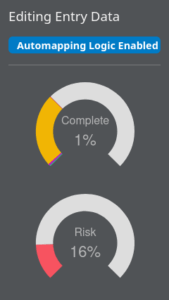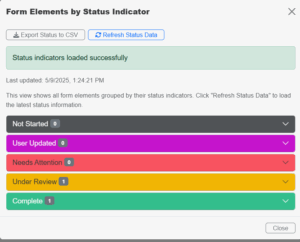Entry Manager
Table of Contents
ToggleOverview
An Entry is a term ITAM refers to data a user has entered on a form. The Entry Manager is the tool ITAM provides to allow you to see the data entered and import, export, or delete entries, review entries, update statuses, edit entries, and interact with users.
This section will cover how to work with the Entry Manager to select an entry to review and the various options available when reviewing a particular entry.
Accessing the Entry Manager
To access the Entry Manager, select a Form from the Forms List in the Form Manager and then select the View button on the advanced options above the form entry.
The main page of the Entry Manager consists of multiple sections. There is a main table that displays all the records of your entries. Depending on the data in each entry, the table will display the Entity, the Template Document (if any are associated), an option to enter audit mode, and the date the record was created.
On the top left of the table, options to Delete, Export, or Import From Computer entries are provided. On the top right of the table, options allow you to filter users and display selected fields. A drop-down menu to sort your entries by any field is available at the bottom right of the table.
On the lower half of the page is a list of administrators, examiners, and portal users who have access to the form with which the entries are associated. At the bottom of the page is metadata about the form, including the Created Date, the Administrator who created the form (Created By), total Completed and Incomplete entries, and the time since the last Entry.
Managing Entries
The Entry Manager has some features for filtering and organizing the entries, allowing for precise control of the data displayed and quick access to and viewing of the desired data.
Entry Detail
Once a form has been submitted, it is essential to review it to ensure the data entered is correct and sufficient. This will require viewing the data and possibly interacting with the user who entered it to update it or fix any deficiencies. Most of that work is accomplished via the Entry Detail screens.
The Entry Detail screens have three main areas for you to interact with the entry. At the top of each page is a breadcrumb trail showing the ID of the current entry and providing navigation back to the related form and the Entry Manager for that form.
Additional navigation and management functions are also available in a side pane that allows you to move between views of the current entry’s data and different entries. The actions displayed as you work with the entry using the various capabilities will change based on the context of the functionality you are currently working within.
Side Navigation
When editing form data, you can see different aspects of that form, including how much of it is complete and the inherent risk associated with the controls as catalogued in their current form.


Navigating Entries
As an alternative to opening each entry from the Entry Manager, the user can iterate through the other entries using the forward and back buttons provided once an administrative user opens an entry.
Editing an Entry
When viewing an entry's details, you may edit it by clicking the Edit link at the top right corner of that page. Placing the entry in edit mode allows you to edit all pages of a multiple-page form.
If a user locks an entry, the edit options will be redirected to the view page, and a notification will be displayed indicating who locked the form and the date. A button will be available to unlock the form if the user is certain that the locking user is no longer modifying it.
It is also important to remember that forms submitted via the Admin Portal will generate a new database record that may be viewed within the Admin View function. The User Portal is more collaborative, and a single database entry will be made and updated with each form submission for as long as the User is subscribed to that specific form.
The reason for these two unique form-submission behaviors is to offer a collaborative experience to groups updating a single form with the User Portal and individual assessments by administrators from the Admin Portal form viewer.
Forward an Entry (Email)
Forwarding or re-sending an entry to one or more email accounts is as easy as clicking the Email Entry Data link on the View Entry page. If sending to multiple email addresses, separate each entry with a comma.
View Status
The View Status button in the Entry Manager takes users to the Status Overview page. This page provides an accordion view of the possible statuses and counts the number of controls currently in each status for viewing the Entry.
Clicking on one of the Status Tiers expands the Tier view and allows the Administrative User to view the Controls currently assigned that status. The Go To Field links for each field can be used to navigate directly to the field on the reviewed form.
Status Indicators can be updated anywhere they are visible. See the Form Status Indicators page for more information on how to work with status indicators.
Print Entry
The Print Entry Data button engages your system's built-in print capability to print the Entry.
Generate PDF
The Export to PDF button generates a PDF of the current Entry and initiates a download to your system.
Generate CSV
The Export Status To CSV button generates a Comma Separated Variable (CSV) file containing the data from the current Entry. This file can open the data in a Spreadsheet program or import it into another database.
Generate Document
The Generate Document function uses an associated template to generate a Word or Excel document from the data.
Delete Entry
Selecting the Delete Entry Data button will delete the current Entry.