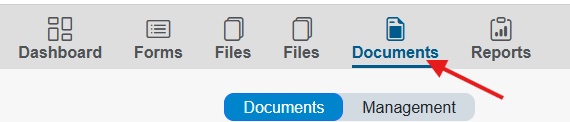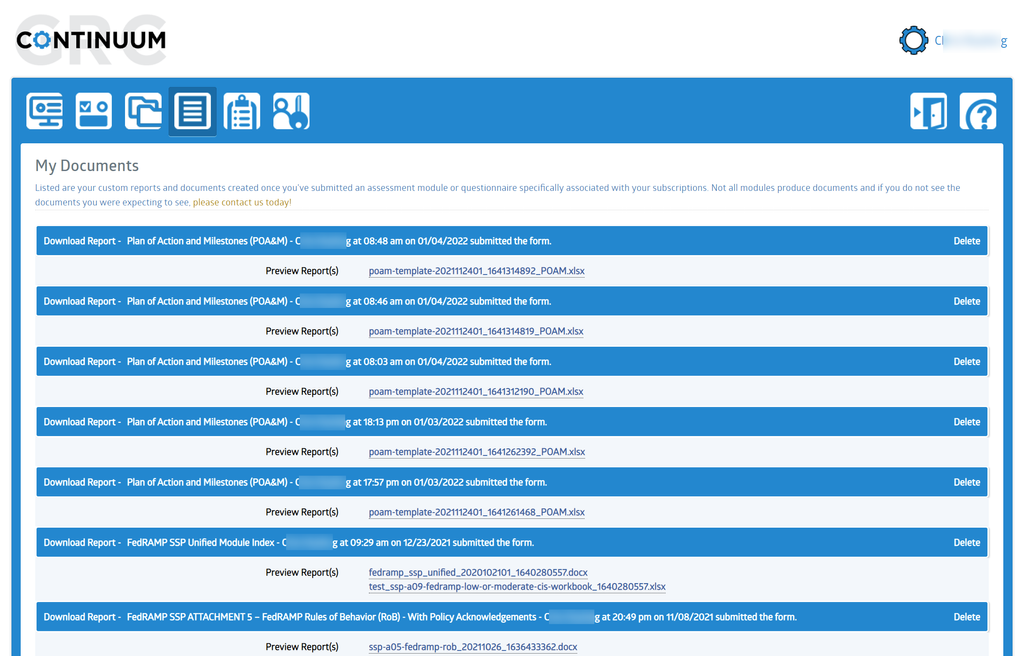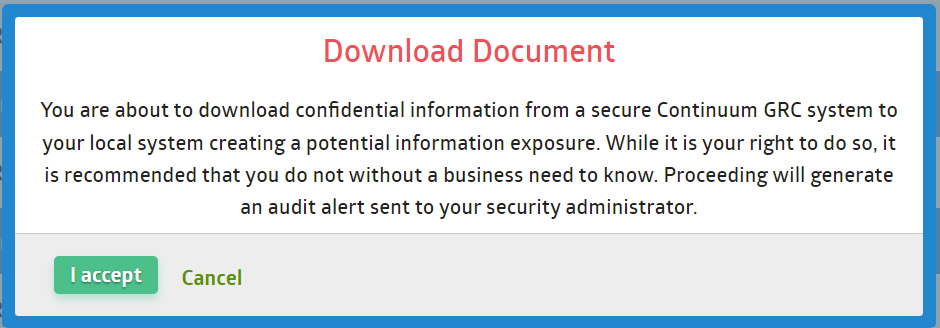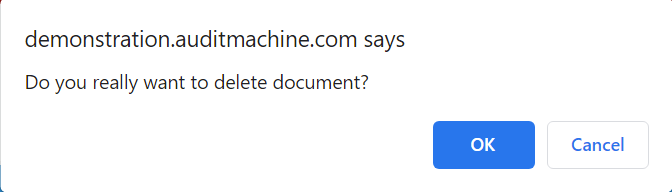Users: My Documents
Table of Contents
ToggleOverview
Many IT Audit Machine forms automatically produce specific reports or documents upon submission, and some when updated. These documents can be found in the tool's My Documents section.
Here, we’ll look at the My Documents page and the types of information found there.
My Documents View
Access my documents by clicking on the Documents icon at the top of the Dashboard page:
You will see the available documents as soon as you access the My Documents page in ITAM.
Note: The My Documents view shows the documents produced by the forms and modules you can access. If you do not see the document you expected, contact customer support.
Downloading Documents
Each document is represented by a blue bar. Clicking on a bar will prompt a warning about downloading the information to your local computer. Clicking on I Accept will initiate a download. Clicking on Cancel will abort the action, and no information will be downloaded.
Some forms also have one or more Preview Reports available. If so, they will be listed in the main document and can be downloaded by clicking on the file name.
Deleting Documents
If you no longer need a document generated by a form, you can delete it from the list. To do so, click the Delete link on the right side of the blue bar representing the document you wish to delete. Once you click on the Delete link, you will be prompted to confirm that you want to delete the document, though the prompt will depend on your browser.
To complete the deletion, click on OK, and the file will be deleted. If you accidentally click on the link or change your mind, click the Cancel button, and the action will be canceled.