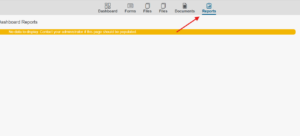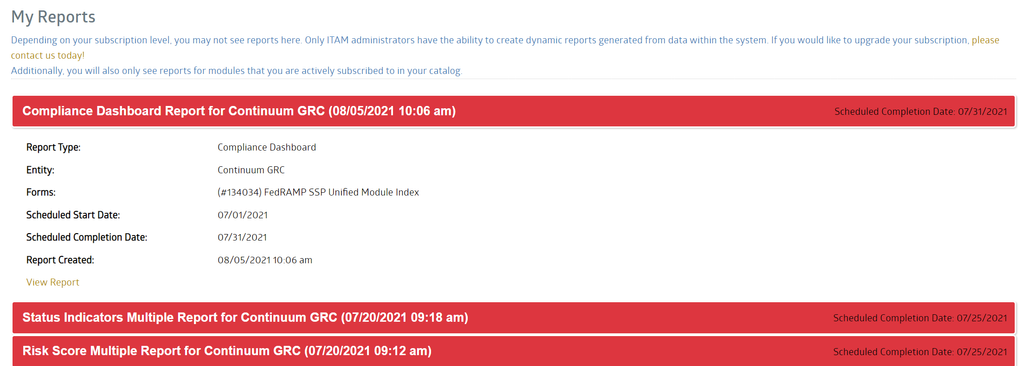Users: My Reports
Table of Contents
ToggleOverview
Sometimes, stepping back and viewing data from different perspectives can be helpful when working toward compliance. Taking a glance at the big picture can help keep your focus on the right areas to achieve compliance more effectively. Reports are a key tool for helping shape an extensive data set into a meaningful picture. ITAM comes with several built-in reports to facilitate understanding the data collected and identifying meaningful actions to take based on the results.
In this section of the User Guide, we’ll look at an overview of the functionality of the My Reports view.
My Reports Views
The My Reports view displays the reports made available by the Administrator for your entity. The initial view shows the currently accessible reports.
The color-coding indicates whether the report is considered current based on the criteria set by the Administrator who created the report. Green means the report is still within the anticipated window of viability and Red indicates a report which has expired.
Viewing a Report
Viewing a report is available after the report name has been expanded in the main Report Manager screen. Similar to the accordion feature found in other areas of the ITAM application, a report is expanded by clicking anywhere in the colored bar representing the report.
Once expanded, the View Report link is exposed, displaying the report. Clicking on the link will display the report using the data that matches the criteria selected when creating the report.