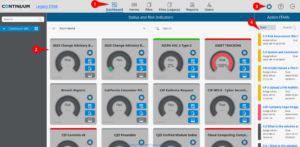Examiner's Guide Overview
Examiners Guide: Table of Contents
Overview
This guide aims to empower you as an examiner in the IT Audit Machine (ITAM) Portal provided by Continuum GRC. It will walk you through the various features of the ITAM Portal, explain their use, and highlight some ways it can save you time and effort as you review entries for completeness and compliance.
First, let us examine the ITAM Portal interface.
Navigating the ITAM Interface
The ITAM Portal interface consists of five (5) main sections.
- Main Navigation: The Main Navigation provides access to the ITAM Portal's main features. See the Functional Areas section below for more information.
- User Profile and Supplementary Navigation: This button displays the logged-in examiner’s name. When pressed, it provides access to an examiner's user profile and a secondary navigation option for most of the buttons on the screen.
- Content Area: The Content Area provides the main working area for interacting with the ITAM Portal's capabilities.
- Action ITAMs: A list of your current action ITAMs across different forms.
Functional Areas
Now that we have examined the basic layout of the ITAM Portal, let's examine how you will typically interact with it to accomplish your work.
When using the ITAM Portal, most work will be done via one or more Functional Areas. The ITAM Portal consists of four (4) main functional areas, each accessible from the main menu.
My Dashboard
Allows you to quickly view the status of form entries and any Action ITAMs assigned.
My Forms
Allows you to interact with the forms assigned to entities you oversee.
File Manager
Allows you to view and work with uploaded files and evidence easily.
My Reports
It allows you to view reports made available to entities you oversee.
User Manager
Allows you to create, edit, and manage portal users.
The rest of this guide will explain each area's use, its main purpose, and how you can use it to achieve your goals in ITAM.